And off we go ! Now that you have decided to be an author of a blog, building a blog in it's initial stages does not get too many hits. I have seen many bloggers who start blogging and quit very soon as soon as they do not get much hits. So in building a successful blog, you need to do the initial steps like picking up the name and URL very carefully so that they are impressive. Here are quick steps to build a blog using blogspot
Step 1:
Goto www.blogspot.com and sign in using your google account. Incase if you dont have a google account create a google account using this link.
Step 2:
- Select a title for your blog. This will appear on the top of your blog and this will be displayed on the tab when your blog is opened.
- Enter the URL and click on check availability. If it is not available, it will recommend few options.
- Enter the verification character and press continue.
Step 3:
- In the next screen you will have to choose the style in which your blog appears.
- There are over 200 templates which blogger has. User can customize and change the look anytime they want.
- Choose a template and click next. On the next Screen hit on 'Start Blogging'
Tabs on the Blogger
- Stats tab is used to display up to the minute information of the user who visits your blog including Country Browser and OS.
- Monetise can be used to integrate your blog with adsense or Amazon deals to display advertisements on your blog and earn few money.
- Design tab is used to change the way that your blog looks. Anytime the user can click on this tab to customize, add or remove items from side bar and to edit the template of the blog.
- Settings tab is used to change the primary settings of the blog.
- Comments tab is used to see, moderate and delete the comments that the user leaves on your page.
- Posting is used to create, edit and delete the posts which appear on the blog. Also stand alone pages can be added using this tab
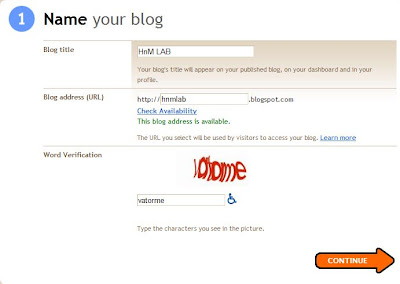







0 comments:
Post a Comment
Thanks for visiting my blog. Please share your experience with us.